Replace a specific color in an Image
As the title suggests you can use a color picker to select a color in an image and replace it with something else. Maybe the image is just fine and you want to change the background which consists of a single color.
gowall convert ~/Pictures/bird.png -r #313244,#1D1C2D
gowall convert ~/Pictures/bird.png -r #313244,#1D1C2D --output ~/NewFolder/bird2.png
The above replaces the #313244 color in the image with #1D1C2D
After converting an image to my favorite theme i dont like the background color being so bright.Lets fix that 🔨
Make sure to check out the threshold option too
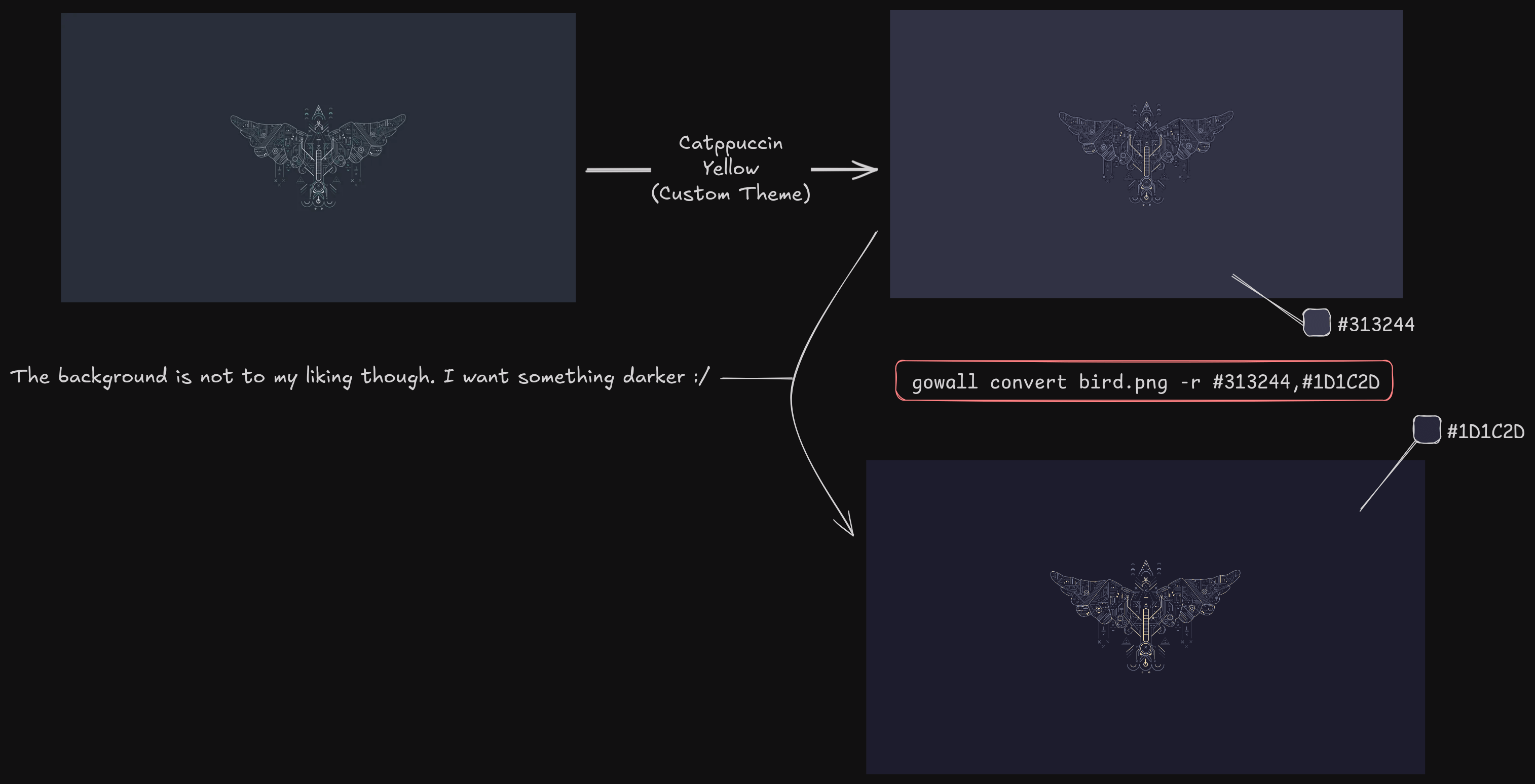
Threshold
You can mess with the threshold that is accepted for a color to be replaced. To exaplin it simply, you see those petals in the image which look pink? Well you might think they are 1 color #F4BDCC but they might be different colors that are very close like #F4BDCD. By modifying the threshold value you can cover them as well.
gowall convert ~/Pictures/pixel_sakura_static.png -r #F4BDCC,#FF0000,30
The threshold is the third parameter in -r : #F4BDCC,#FF0000,30 <-- == #FromColor,#ToColor,Threshold (int)
- The higher the threshold > 0 the more you accept nearby colors.
- if the threshold is 0, then the image remains unchanged
| Original Image | Modified Image (Look at the red petals) |
|---|---|
 | 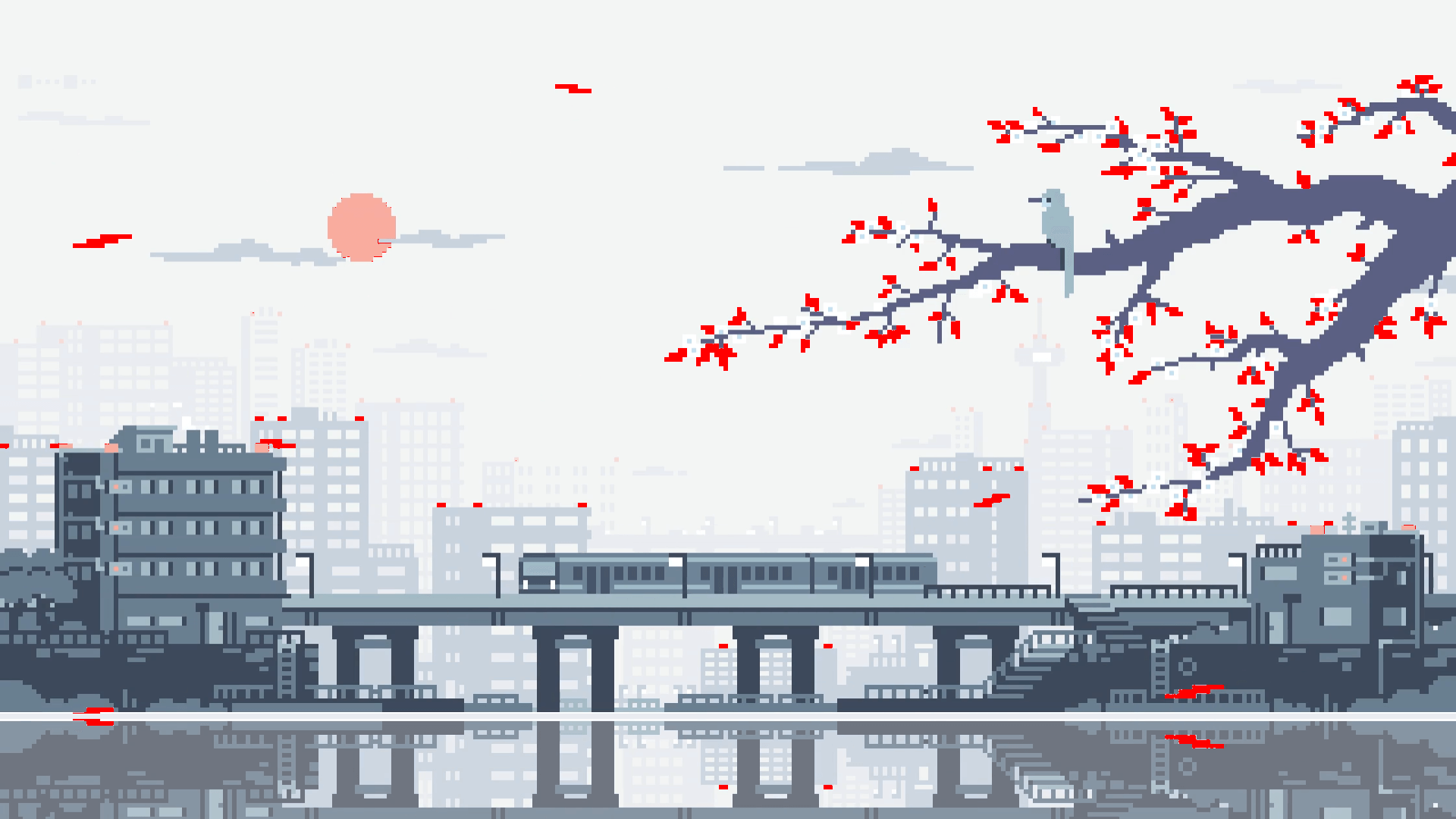 |
➤ Batch conversion
gowall convert --batch bird.png,img2.png -r #313244,#1D1C2D
gowall convert --batch bird.png,img2.png -r #313244,#1D1C2D --output ~/NewFolder
➤ Directory conversion
gowall convert --dir ~/Pictures/Dir -r #313244,#1D1C2D
gowall convert --dir ~/Pictures/Dir -r #313244,#1D1C2D --output ~/NewFolder