Draw on the Image
Add a border
The below draws a border 5px thick with the color #5D3FD3
gowall draw border ~/Pictures/img.png -c #5D3FD3 -b 5
gowall draw border ~/Pictures/img.png -c #5D3FD3 -b 5 --output ~/NewFolder/newName.png
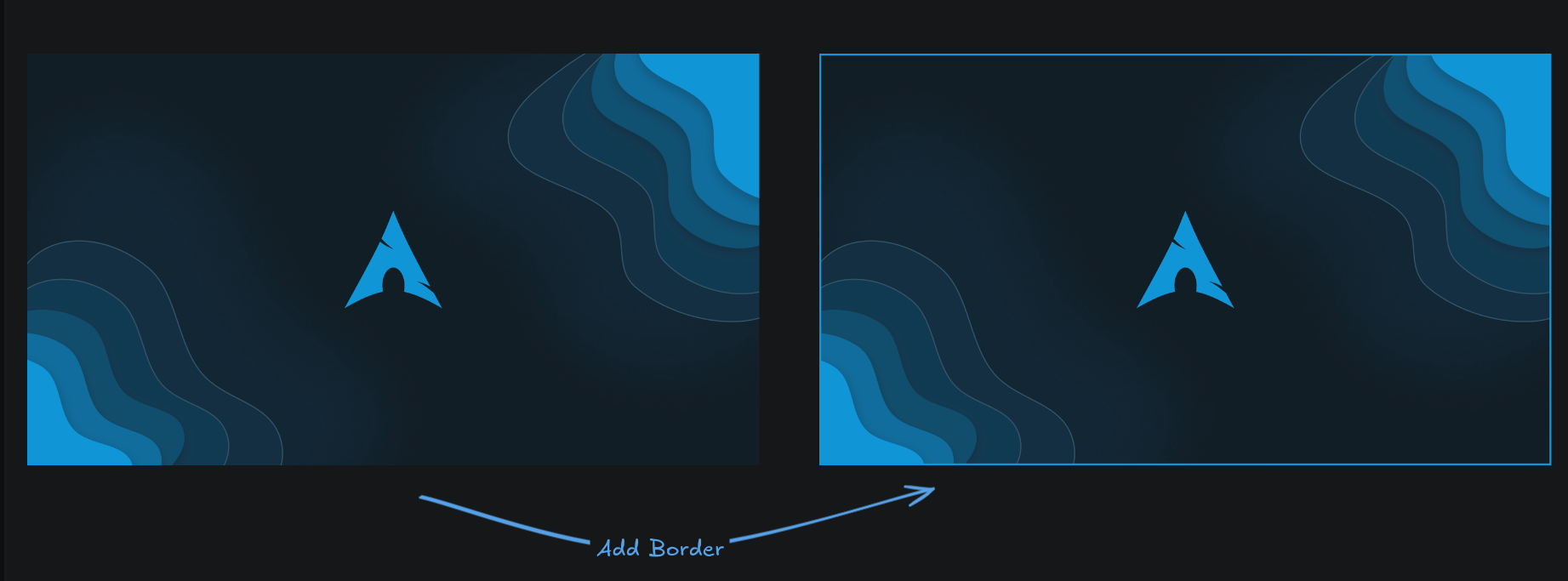
➤ Batch conversion
gowall draw border --batch img.png,img2.png -c #5D3FD3 -b 5
gowall draw border --batch img.png,img2.png -c #5D3FD3 -b 5 --output ~/NewFolder
➤ Directory conversion
gowall draw border --dir ~/Pictures/Dir -c #5D3FD3 -b 5
gowall draw border --dir ~/Pictures/Dir -c #5D3FD3 -b 5 --output ~/NewFolder
Add a grid
Add some spice to your image by drawing a grid. You can also
gowall draw grid ~/Pictures/img.png
gowall draw grid ~/Pictures/img.pmg -c "#FFFFFF" -s 80
gowall draw grid ~/Pictures/img.png -m true --output ~/Pictures/ # go read about the `-m` flag below
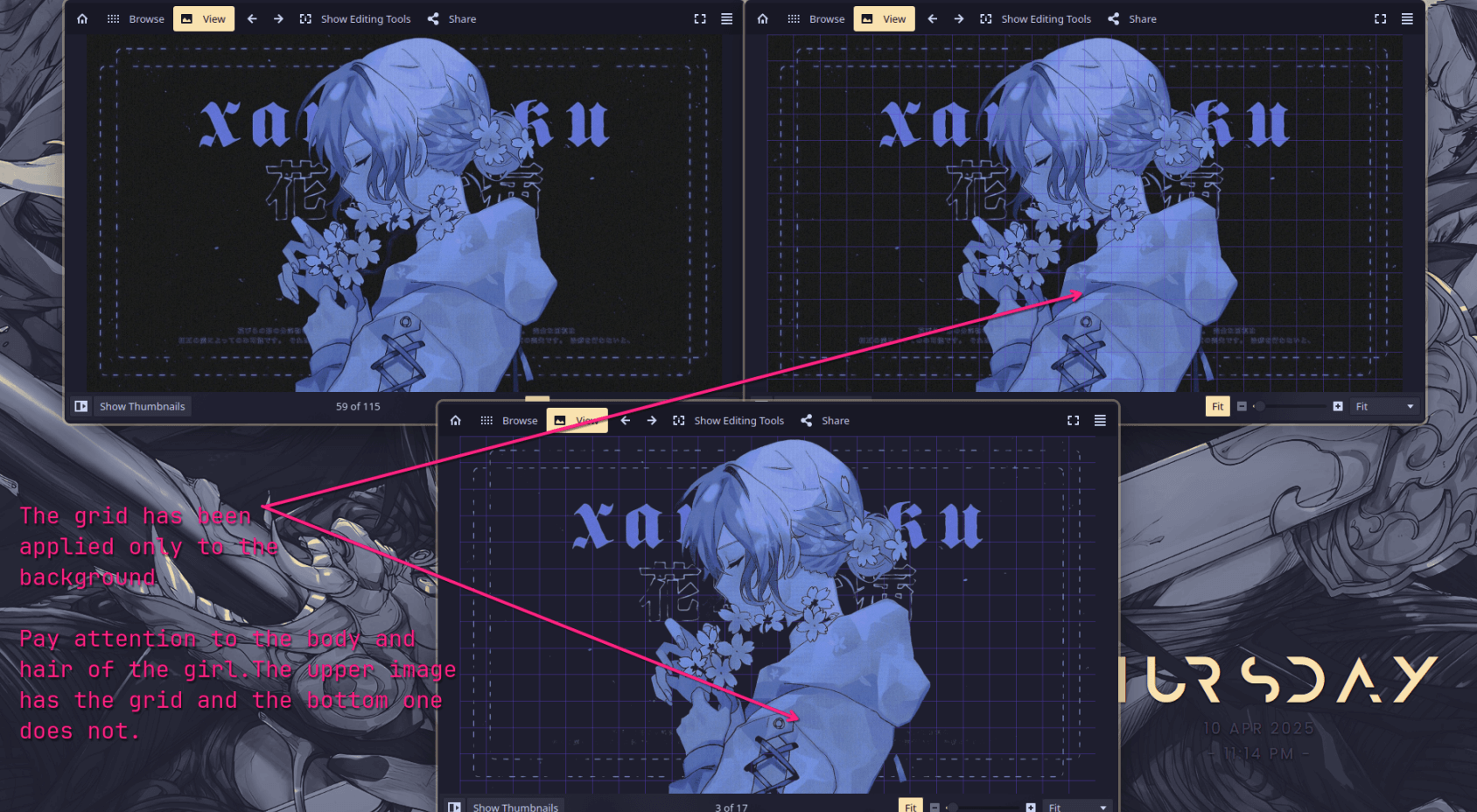
You can draw a grid on the image and customize it via the following flags :
-cthe color of the grid ex.#5D3FD3-sthe size of the grid ex.80-tthe thickness of the grid lines ex.1-mthis is the maskonly flag. It will apply the grid only to transparent pixels. Essentially imagine that you removed the background of an image withgowall bgand now it has transparent pixels, using the-mflag it will apply the grid only to the background. (Like the 3rd image on the bottom of the visual example ).
Here is a 1-liner on how to do that :
gowall bg img.png - | gowall draw grid - -m true --output ~/Pictures/gowall/new.png
➤ Batch & Directory conversion
gowall draw grid --batch img.png,img2.png
gowall draw grid --batch img.png,img2.png --output ~/NewFolder
gowall draw grid --dir ~/Pictures/Dir
gowall draw grid --dir ~/Pictures/Dir --output ~/NewFolder
Create Solid color & Gradient Images
Under construction...🔨 (Next update?)
Create Images out of Shapes
Under construction...🔨 (Next update?)