Create a Gif from Images
➤ Creates a gif from images. You specify all the path to the images you want to create a gif for with , as the seperator.
If you dont specify any flags the defaults are set so it loops forever and it has a 2 second delay between frames.
gowall gif --batch ~/Pictures/NOBORDER.png,~/Pictures/girl.png
gowall gif --batch ~/Pictures/NOBORDER.png,~/Pictures/girl.png --output ~/Pictures/gowall/gifs/name.gif
Do not leave any spaces between the path to the images.The -b flag is necessary
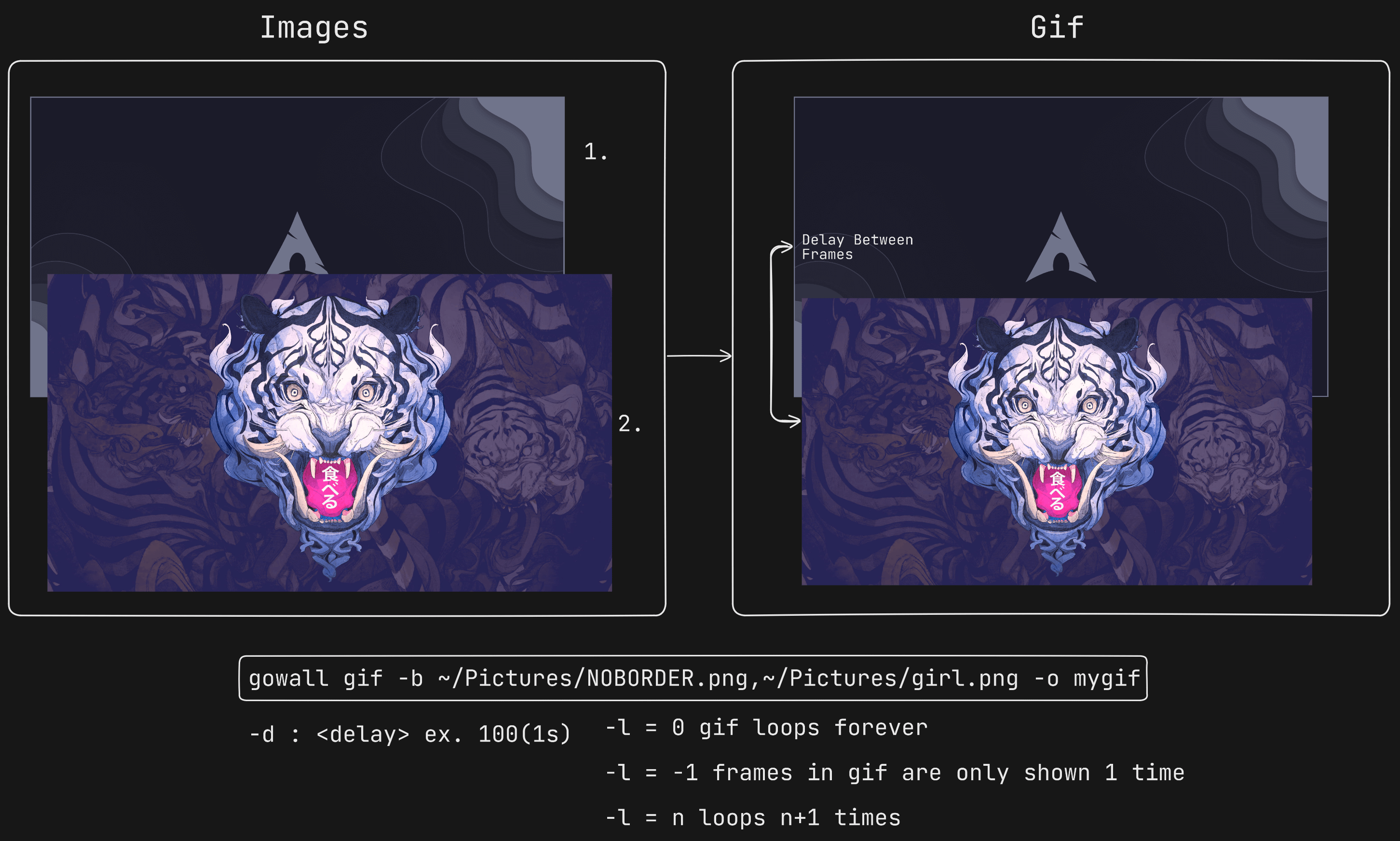
Delay between Frames
To change the delay between the frames you can use the -d flag followed by an integer. 100 is 1 second.
gowall gif -b ~/Pictures/NOBORDER.png,~/Pictures/girl.png -d 100
Loops of the frames
The l flag is used to specify the number of loops to show the frames of the gif.
l=0If you want the frames of your gif to show forever (default).l=-1If you only want to show the frames of your gif only once.l=nThis will show the frames of the gif n+1 times.
gowall gif -b ~/Pictures/NOBORDER.png,~/Pictures/girl.png -l -1
Disable Automatic resize of the Images
If you know your images are all the same dimensions, you can gain a decent speed-up by just telling gowall
that your images have the same dimensions and to not automatically resize them. Do that by setting -r 0 which means turn off resizing
gowall gif --dir ~/Pictures/vtest -r 0 --output ~/Pictures/gowall/gifs/name.gif
If you see a gif: image block is out of bounds error though, that means that they aren't the same size
so remove that -r 0.
➤ Directory conversion
gowall gif --dir ~/Pictures/Dir
gowall gif --dir ~/Pictures/Dir --ouput ~/Pictures/gowall/gifs/name.gif